Week 2
Node Modules & Express
Agenda
- AMA (10 mins)
- Node Module System (40 mins)
- Node HTTP Server (20 mins)
- Break (10 mins)
- Node Package Managment (5 mins)
- Introduction to Express (45 mins)
# Node Modules
Global Scope
In the browser the top level object is called window. In node, each module has it's own private "top level" variable scope.
- Every JavaScript file is a module
- Every module has its own scope
- variables and functions defined in a module (js file) are private to that module unless they are explicitly exported.
- public interface v.s. implementation details
console.log(module)to see the default exports property. It is an empty object that we can add properties into.
- There are also a handful of globally available objects (opens new window), like
processthat give us access to the runtime environment.
Let's look at some simple examples
// module-a.js
const foo = function() {}
const bar = function() {}
const baz = function() {
console.log('This is a private function')
}
module.exports.foo = foo
module.exports.bar = bar
Access the exposed functions or values in other modules via the require() function.
// module-b.js
const utils = require('./module-a.js')
utils.foo() // call the function foo from module-a
utils.bar() // call the function bar from module-a
utils.baz() // this will cause an error because the function baz was not exported
We can also use destructuring assignment to just grab the exported function that we need.
// module-b.js
const {foo} = require('./module-a.js')
foo() // call the function foo from module-a
We can also reassign exports to be a single function.
// module-a.js
const foo = function() {} // exported
const bar = function() {} // not exported, private to this module
module.exports = foo
Then in module-b we would access it like this, without destructuring ...
// module-b.js
const foo = require('./module-a.js')
foo() // call the function foo from module-a
This would also work to export a static value.
// module-a.js
const foo = 'some string' // exported
const bar = function() {} // not exported, private to this module
module.exports = foo
// module-b.js
const foo = require('./module-a.js')
console.log(foo) // 'some string'
This ability to reassign the value of module.exports means that in the earlier example, we could have exported both foo and bar like this ...
// module-a.js
const foo = function() {}
const bar = function() {}
module.exports = {foo, bar}
TIP
ES6+ allows us to use a shortcut when creating object properties with the same name as the variable that holds the value that we are assigning. So, the above example is the same as writing module.exports = {foo: foo, bar: bar}
# IIFE Wrapper
There are some default objects that are automatically made available in every node.js module:
- __dirname
- __filename
- exports
- module
- require()
If we peaked under the hood of Node's implementation, we would see that each module gets wrapped in an Immediately Invoked Function Expression (IIFE) at runtime and that function has the signature of
;(function(exports, require, module, __filename, __dirname) {
// your module code
})()
This both limits the scope of each module and injects the standard arguments, including the require function, into that scope.
# Standard Modules
The full list of built-in node modules (opens new window) is in the Node.js documentation, but these are some of the more commonly used examples.
- fs
- http
- os
- path
- process
- queryString
- stream
# Examples
Lets use the fs.readFile() (opens new window) method to read the contents of our students.json file from last week. Then in the callback function we will use JSON.parse() to convert the JSON string to a native JavaScript data structure.
const fs = require('fs')
let students
fs.readFile('./students.json', (err, data) => {
if (err) {
console.log(err)
}
students = JSON.parse(data)
console.log(students)
})
This is simple enough, but if our application logic depends on the students data, then we have to nest all of that inside our callback function, or make it a blocking synchronous operation with fs.readFileSync().
Try this
Move the console.log() statement outside of and below the fs.readFile() code block. What does it print out on the console?
However, Node.js is starting to implement Promise based versions of it's core modules and we can now use async/await syntax like this ...
const fs = require('fs').promises
async function getStudents() {
try {
const fileHandle = await fs.open('./students.json', 'r')
const jsonData = await fileHandle.readFile()
return JSON.parse(jsonData)
} catch (err) {
console.log(err)
}
}
getStudents().then(console.log)
# Event Emitters
In order to interact with the event loop, some modules need to be able to emit an event (sometimes also called 'raise an event'). These modules should be defined as a class that extends (or inherits from) Node's EventEmitter class.
# Base EventEmitter Class
const EventEmitter = require('events')
const myEmitter = new EventEmitter()
// define an event listener
myEmitter.on('event-name', callbackFunction)
// emit an event with an optional data payload
myEmitter.emit('event-name', payload)
# Extends EventEmitter
// Notification.js
const EventEmitter = require('events')
class Notification extends EventEmitter {
constructor(channel, message) {
this.channel = channel
this.message = message
}
someFunction() {}
send() {
// do the real work
// then raise an event
this.emit(this.channel, this.message)
}
}
module.exports = Notification
We would then use our Notify class like this
const Notification = require('./Notification.js')
const sms = new Notification('+16135551212', 'This is a test')
sms.send()
# EX2-1 HTTP Server
An example of a built-in module that extends EventEmitter, is the http module.
We will use one of the core Node modules – http – to create a simple web server.
Lets create a new project folder called week2. Then cd into that folder and open our code editor.
mkdir week2
cd week2
code .
Create a new file called nodeServer.js. We will build out our plain node http server example here.
- Use the
require()function to load thehttpmodule into a local variable.
'use strict'
const http = require('http')
- Use the
createServer()method to instantiate a new http.Server object (opens new window). This method takes an optional request handler callback function. For each request that the http server receives, node passes two core objects to the request handler function:req(request), andres(response).
const server = http.createServer((req, res) => {
res.write('Hello world from Node.js')
res.end()
})
TIP
The Server object returned by createServer is an EventEmitter (opens new window), and the optional callback function is just shorthand for creating a server object and then adding a event listener later.
const server = http.createServer()
server.on('request', (req, res) => {
// evaluate request and send response
})
- Lastly, we need to tell the server what port to listen on for incoming HTTP requests. We will use port 3030 for our example. The
listen()method takes two arguments: the port number and a callback function which in turn receives an error object. The error object will be null if the listen method executed successfully.
server.listen(3030, err => {
if (err) {
return console.error('something bad happened', err)
}
console.log(`Server listening on port 3030 ...`)
})
OK, lets run it in the terminal.
node nodeServer.js
... and try it in the browser at http://localhost:3030 (opens new window)
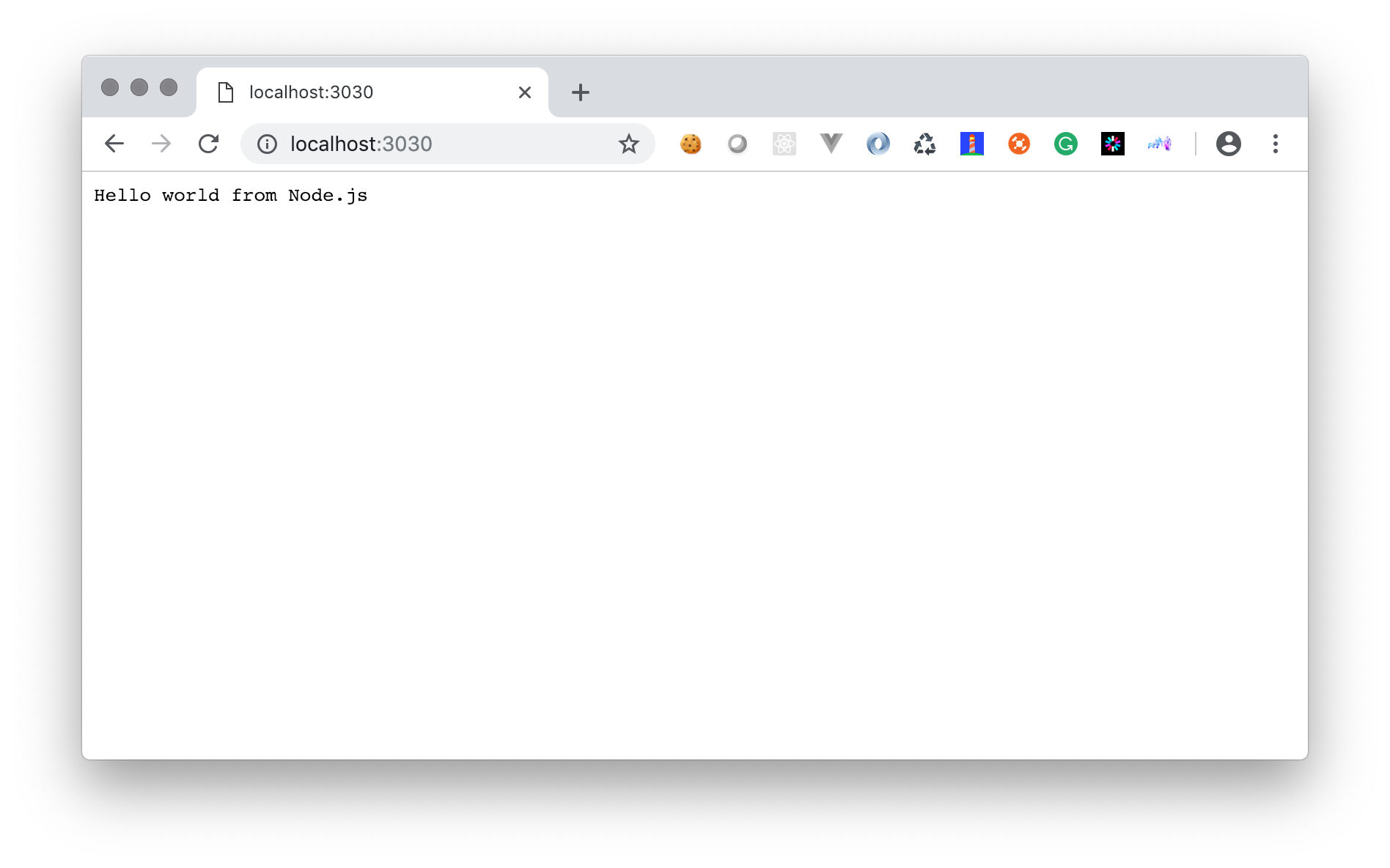
# Route handling
Augment the request handler function to provide different responses on different URL routes. We will extract the request handler into a separate function and have it respond to the /api route with a JSON message.
const requestHandler = (req, res) => {
if (req.url === '/api') {
const data = {message: 'Hello world from Node.js'}
res.statusCode = 200
res.setHeader('Content-Type', 'application/json')
res.write(JSON.stringify({data})) // shorthand for {data: data}
res.end()
} else {
// default response if no other route matched
res.write('Hello world from Node.js')
res.end()
}
}
const server = http.createServer(requestHandler)
JSON:API Best practice
A JSON object MUST be at the root of every JSON:API request and response containing data. This object defines a document’s “top level”.
A document MUST contain at least one of the following top-level members:
- data: the document’s “primary data”
- errors: an array of error objects
- meta: a meta object that contains non-standard meta-information.
The members data and errors MUST NOT coexist in the same document.
Stop and restart the server in the terminal. Remember CTL + c stops the currently running command in the terminal. Now check it in the browser at http://localhost:3030/api (opens new window)
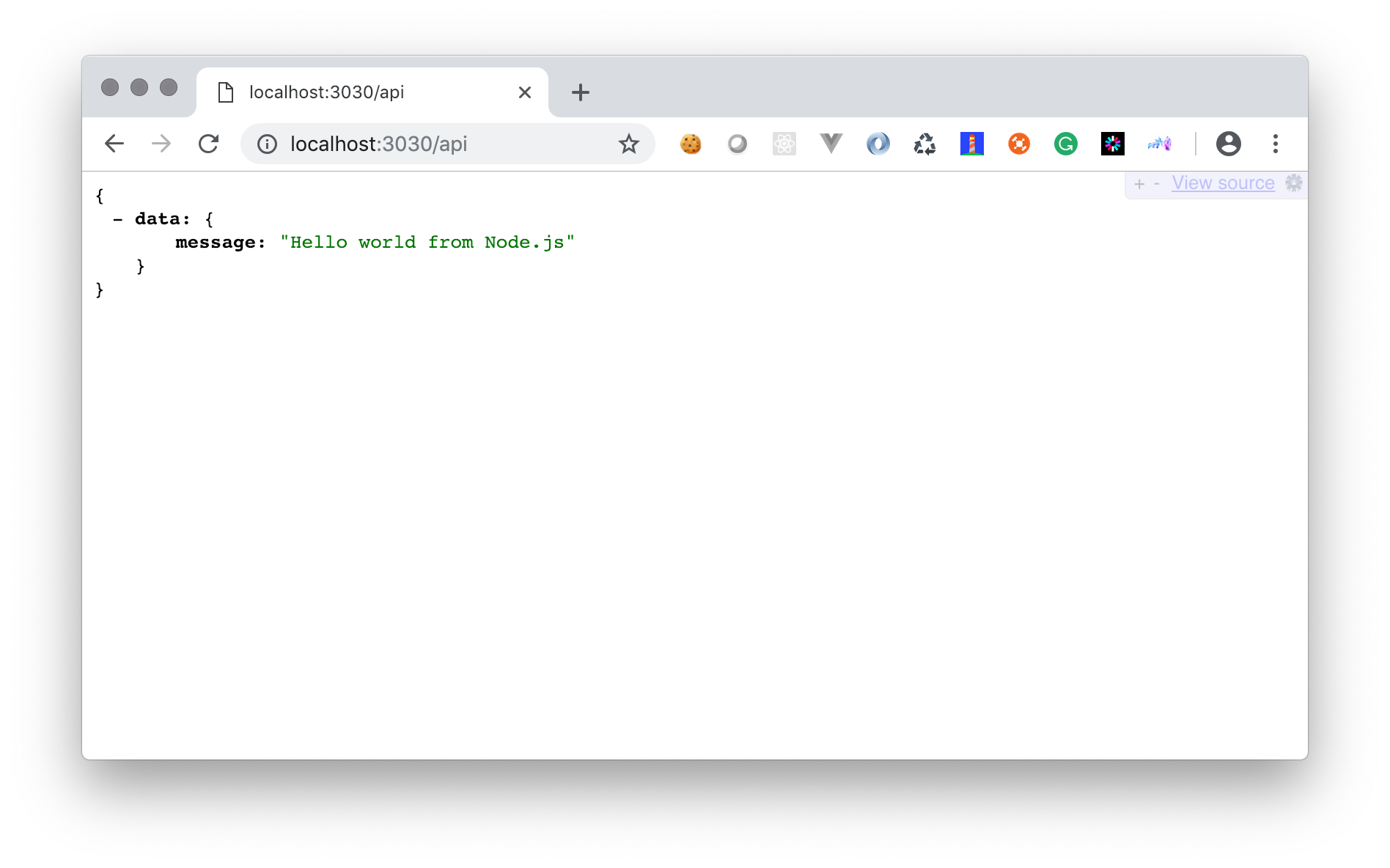
TIP
The JSON data payload is nicely formatted because I am using a Chrome plugin called JSONView, which you can install from the Google Chrome Web Store (opens new window)
# EX2-2 Hello from Express
# NPM Init
- Create a new directory called
expressApp, and initialize it as an NPM project folder using thenpm initcommand in the terminal.
mkdir expressApp
cd expressApp
npm init
It will respond with the following message ...
This utility will walk you through creating a package.json file.
It only covers the most common items, and tries to guess sensible defaults.
See `npm help json` for definitive documentation on these fields
and exactly what they do.
Use `npm install <pkg>` afterwards to install a package and
save it as a dependency in the package.json file.
Press ^C at any time to quit.
... and then ask some basic setup questions one at a time. Just press enter to accept the default value (in brackets) or leave it blank. Otherwise add the values that I have added below. Of course, please use your own name and college email, not mine.
package name: (expressapp) hello-express
version: (1.0.0)
description: My first Express server
entry point: (index.js) app.js
test command:
git repository:
keywords:
author: Tim Robillard <robillt@algonquincollege.com>
license: (ISC)
NPM will now display a confirmation of the details that it is about to write in the package.json file. Yours should look similar to this.
About to write to /Users/rlm/Code/algonquin/mad9124/demos/week2/package.json:
{
"name": "hello-express",
"version": "1.0.0",
"description": "My first Express server",
"main": "app.js",
"scripts": {
"test": "echo \"Error: no test specified\" && exit 1"
},
"author": "Tim Robillard <robillt@algonquincollege.com>",
"license": "ISC"
}
Is this OK? (yes)
Press enter to accept and complete.
- Install the Express framework using NPM.
npm install express
When it finishes you should see a message like this ...
npm notice created a lockfile as package-lock.json. You should commit this file.
npm WARN hello-express@1.0.0 No repository field.
+ express@4.17.1
added 50 packages from 37 contributors and audited 126 packages in 2.16s
found 0 vulnerabilities
... and the package.json file should have been updated to include a dependencies key
"dependencies": {
"express": "^4.18.2"
}
# Express App
We are going to start by replicating the earlier nodeServer.js example but using the Express library. Express uses Node's core HTTP module under the hood, but simplifies many of the repetitive coding tasks.
In your code editor, create a new file called app.js. At the top we will import the Express library's constructor function and instantiate a new express app.
'use strict'
const express = require('express')
const app = express()
# Basic Route
We need to create a server root route that returns "Hello from Express!".
Here is one of the big differences with Express. We aren't stuck with a single request handler function with complicated if/else logic to handle different routes. Express exposes methods on the app object that correspond to the various HTTP verbs that allow us to construct our routes in a cleaner, more declarative fashion.
These route methods take a URI path to match and a request handler function.
app.get('/', (request, response) => {
response.send('Hello from Express!')
})
Like Node's http module, Express defaults the response status code to 200 unless we override it using the response.code property. e.g.
response.code = 201 // created
Now invoke the listen() method to tell our app to listen on port 3030. This method creates a fully configured instance of the same Node http.Server object that our earlier example created, but with less boilerplate (repetitive) code.
const port = 3030 // this should go near the top of the file
app.listen(port, err => {
if (err) return console.log('something bad happened', err)
console.log(`The server is listening on ${port}`)
})
We are ready to run it in the terminal with node app.js, and check it in the browser at http://localhost:3030 (opens new window). It should look identical to the nodeServer.js version.
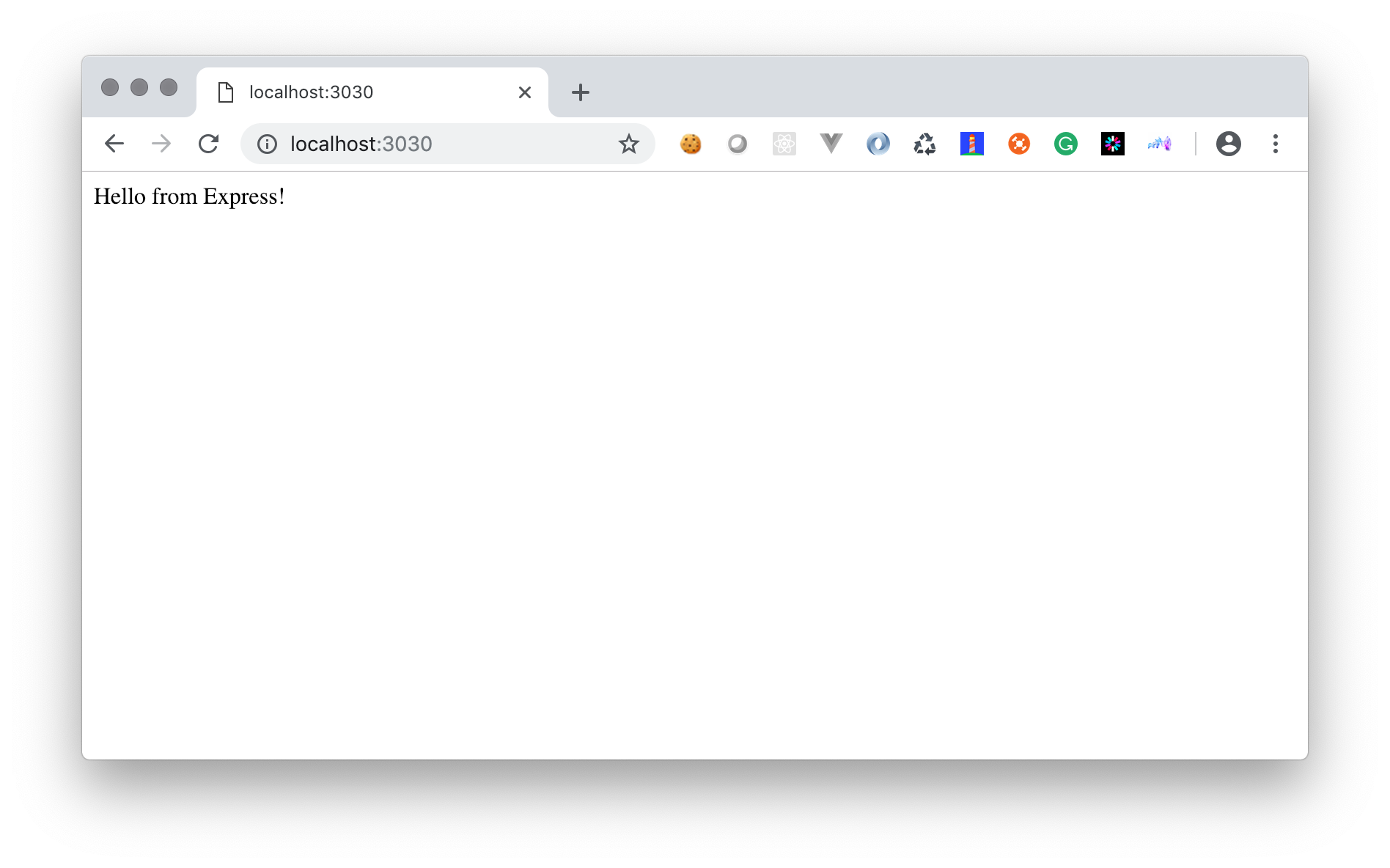
# JSON API Route
Now let's add that /api route that returns a JSON response.
// just above the line containing app.listen()
app.get('/api', (request, response) => {
response.send({
data: {
message: 'Hello from Express!'
}
})
})
If we check that in the browser now, you'll see that Express recognizes that we are sending an object instead of a string and automatically sets the correct header and stringified payload.
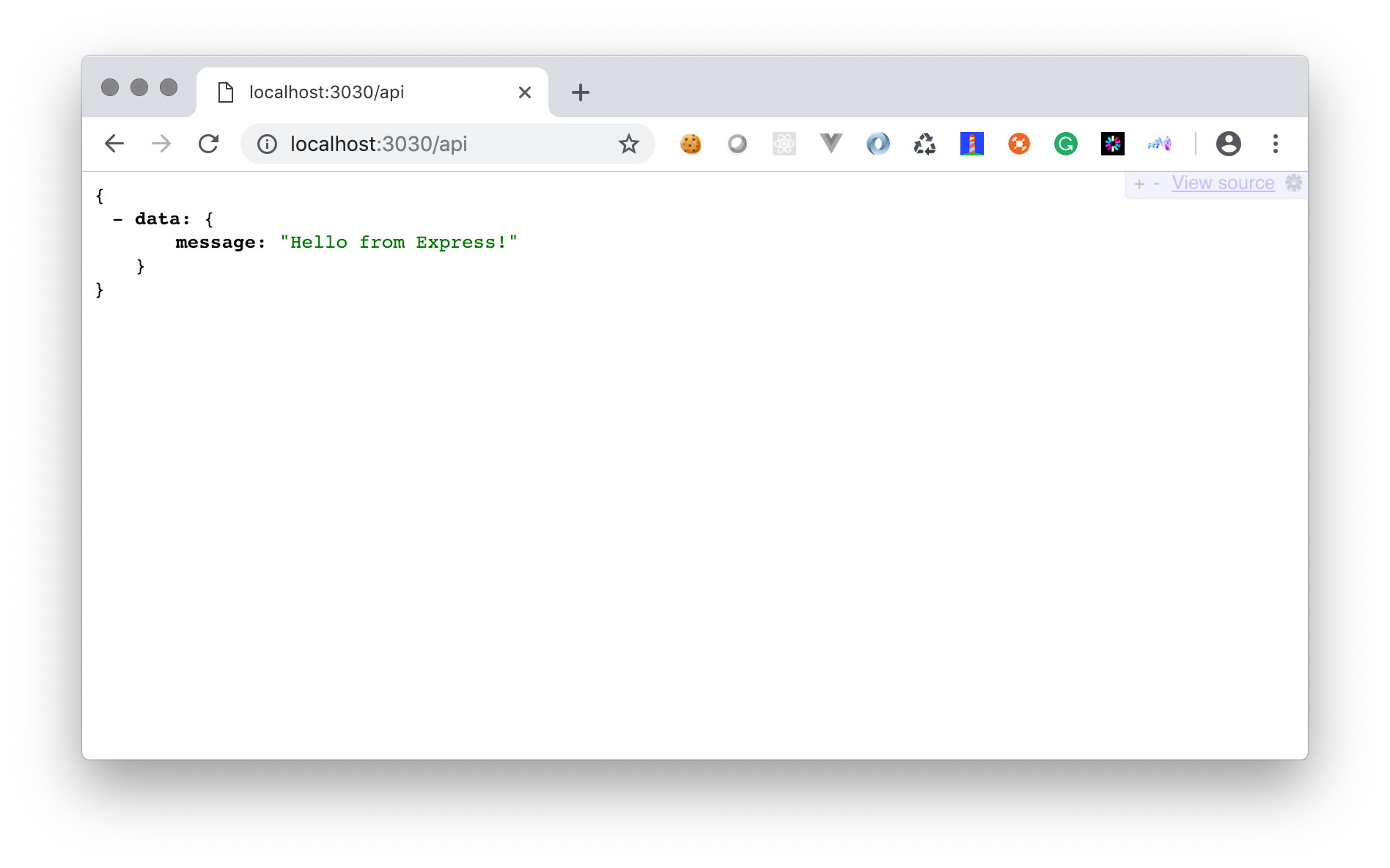
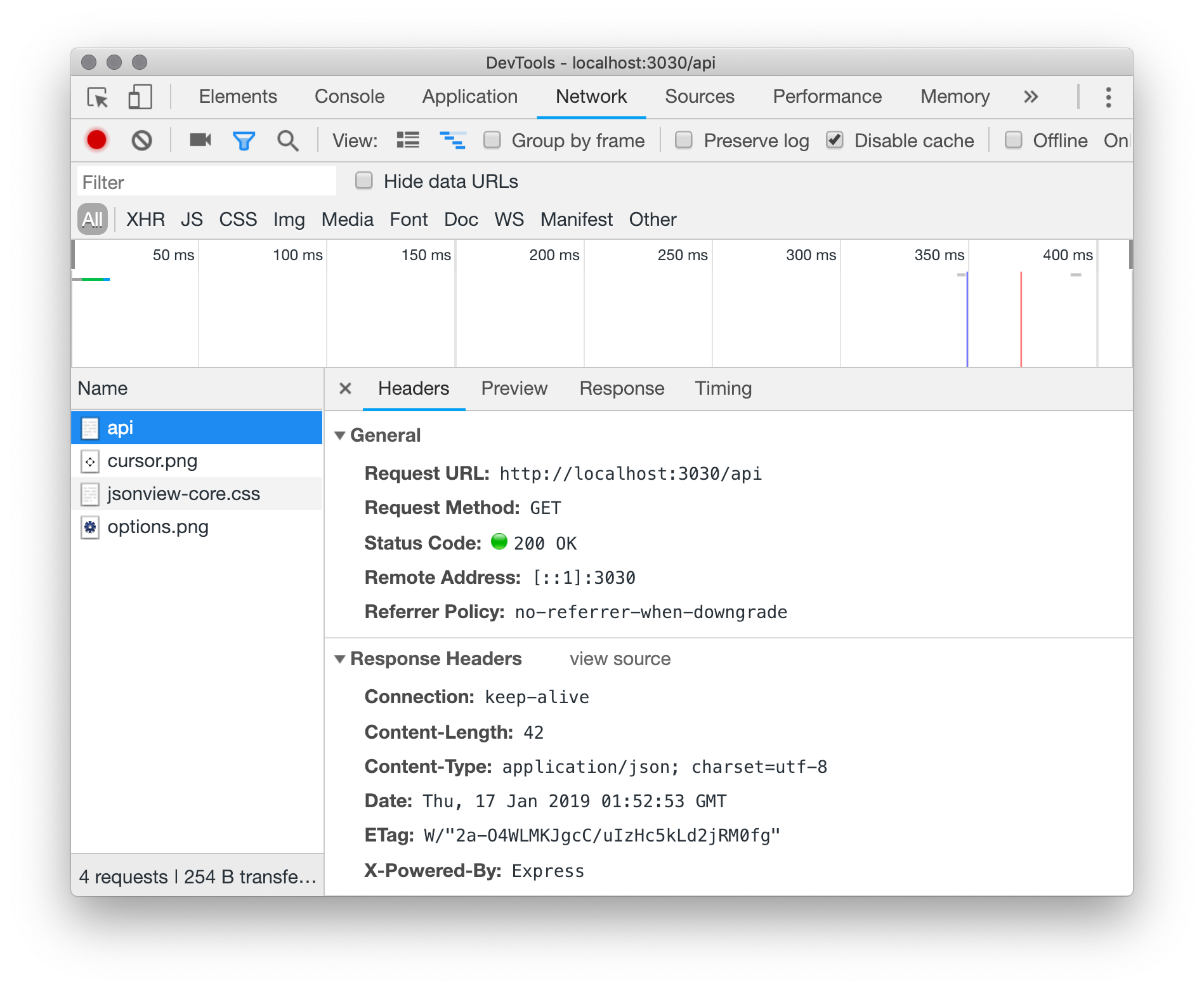
# Let return a more complex payload
First add a new hard coded array of car objects.
const cars = [
{id: 1, make: 'Tesla', model: 'S', colour: 'Black'},
{id: 2, make: 'Tesla', model: '3', colour: 'Red'},
{id: 3, make: 'Tesla', model: 'X', colour: 'Silver'},
{id: 4, make: 'Tesla', model: 'Y', colour: 'Chestnut Brown'}
]
Now add a new /api/cars route that returns the array of car objects.
app.get('/api/cars', (request, response) => {
response.send({data: cars})
})
# Load the cars array from a module
- create a new module file called
cars.js - copy the array declaration from above into that new file
- export the array
- replace the hard coded array in
app.jswith a require statement to get cars from the new module
# Git'er done
::: BEST PRACTICE! Add a new file in the current project folder (expressApp). Name it .gitignore and don't forget the leading period in the name - it is important. Add these two lines inside the .gitignore file.
.DS_Store
node_modules/
Reminder
The .gitignore file tells git to exclude certain files and folders from the source control repository. In this case, the node_modules folder includes all of the third-party libraries that NPM installed for us.
This is not our code. It does not belong in our repo.
We record our dependencies in the package.json file, and can have NPM re/install them for us at any time by running the npm install command.
Make a commit with all of the files from today's class and push it up to Github
git add .
git commit -m "Completed week2 in-class exercises"
git push origin main # note `main` is the name of my default branch, yours may be called master
# Don't forget to submit the URL to your GitHub repo on BrightSpace
# For next week
Before next week's class, please review these additional online resources.
# The Event Loop
- Overview of Blocking vs Non-Blocking (opens new window)
- What the heck is the event loop? (opens new window) video
- Don't Block the Event Loop (or the Worker Pool) (opens new window)
# Node's HTTP module
- The anatomy of an HTTP transaction (opens new window)
- Build web server with vanilla node (part 1) (opens new window) video
- Build web server with vanilla node (part 2) (opens new window) video
- Build web server with vanilla node (part 3) (opens new window) video
# JavaScript Promises
- JavaScript tutorial: Promises (opens new window)
- JavaScript Promise: Async/Await (opens new window)
- Async and await (opens new window) video
- Combining async/await with promises (opens new window) video
- For await of (opens new window) video
# JavaScript Classes and Prototypes
- Intro to Class syntax (opens new window) video
- Classes vs Prototypes (opens new window) video
- The prototype chain (opens new window) video
- How to Chain methods (opens new window) video
Quiz
There will be a short quiz next class. The questions could come from any of the material referenced above.